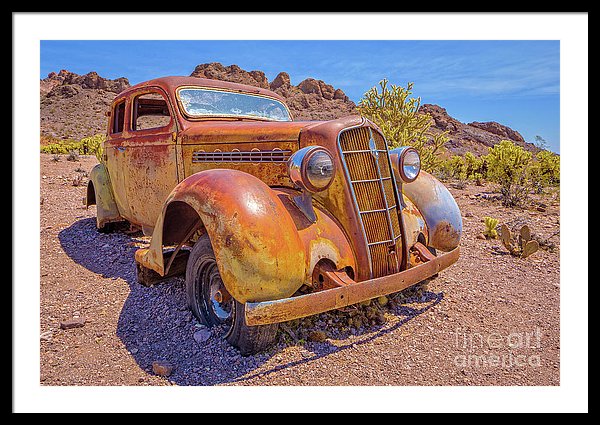You might have come across the term HDR or High Dynamic Range and wondered what the heck is that?
High dynamic range photography is methods and processes that seek to extend the light range beyond what film or digital sensors can reproduce.
Modern technology is highly advanced but still the “dynamic range” of our camera sensors are limited. Cameras have far less ability to see the full range of light our eyes see for example.
The dynamic range of the human eye is about 20 stops, or 1,000,000:1. We humans can stumble around the house in the middle of the night looking for the refrigerator on a late night snack secret mission, whereas a digital camera would have trouble recording that dark room without tons of noise and blur.
On a bright sunny day where there are bright white clouds in the sky and deep dark shadows, camera struggle to capture it all. The highlights or white areas are blown out with no detail or the shadows are dark and muddy with no detail.
The human eye can look at the clouds and see all the details or look under the bushes and see leaves, twigs and those pesky weeds, but photographer has to choose to expose for the highlights or the shadow detail because the camera can not capture the full range of the scene.
HDR To the Rescue
High Dynamic Range techniques solve the limited dynamic range problem by taking multiple photographs and then combining them into a final image that has an extended tonal range.
You shoot over exposed and under exposed photographs and then use software such as Adobe Lightroom to combine the images into a finished photograph.
Best to have the camera on a tripod so there is no camera movement between shoots and set it used the timer and exposure bracketing to take 3, 5 or 7 shots of under and over exposed photos.
- Cmd/Ctrl-click the images in Lightroom Classic CC to select them.
- Select Photo > Photo Merge > HDR. or press Ctrl+H. I
- In the HDR Merge Preview dialog, deselect the Auto Align and Auto Tone options if necessary.
- Auto Align: Useful if the images being merged have slight movement from shot to shot.